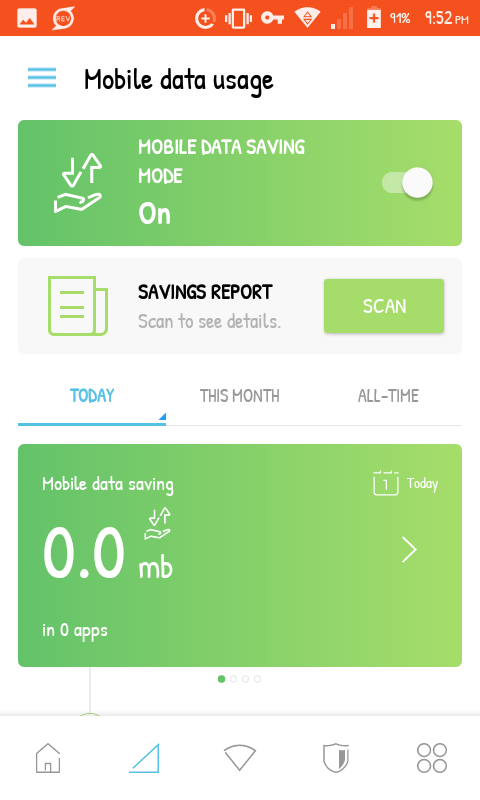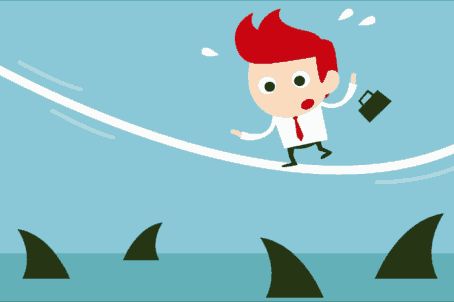
Today we wouldn't be discussing much on the
Samsung Max Vpn because we've recently talked about it.
But today, I will be sharing with us another method which would assist us in limiting the rate at which our data is been consumed on
Samsung Max. Yesterday, i did a
350MB Mpulse data and before 4pm today, my data has been exhausted.
So i have been checking for the cause until i recently discovered that when i use my
Samsung Max Vpn, the rate at which data is been consumed is higher than the
KPN Rev or Http Injector. So i started working on how to limit it's data consumption rate because this Vpn seems to being the best so far.
To cut the long story short, below is the list of guidelines to follow in other to limit your data consumption rate.
Steps To Reduce Samsung Max Data Rate
Before we proceed, this procedure is strictly tested & confirmed on
Android 5.0 & above. Should incase it didn't work for you, we are not responsible for the failure but don't worry, more steps would be shared soon.
1.
Click Data Saver On Your Notification Bar 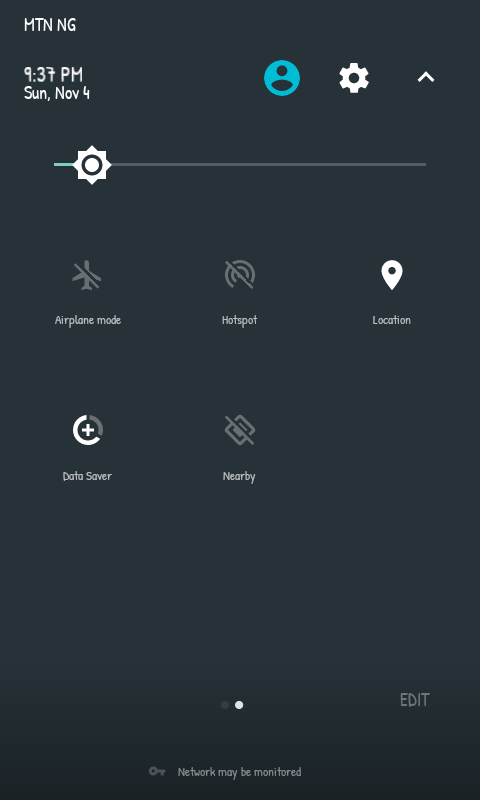
The data saver button on your phone helps to reduce the rate at which data is been consumed on your device thereby reducing the image quality & other unuseful contents.
2. Reduce The Mobile Savings Quality On Vpn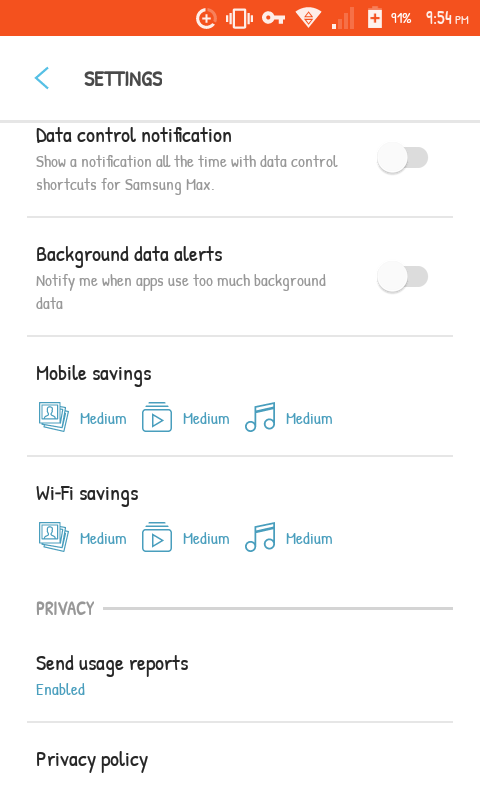
This is another important point to take note when setting up your Vpn. Just like the first data saving tools, the mobile saving tools on your vpn would help you reduce your data exchange rate & bit rates..
> Open Your
Samsung Max Vpn
> Go To Settings
> Scroll down to Mobile Savings and reduce the images, videos & music range from high to medium.
> Check the screenshots below ⬇
 3. Click On Mobile Data Saving On Max
3. Click On Mobile Data Saving On MaxThis is the final step to take, open your
Samsung Max and click on the mobile data saving to toggle it on.
Now try connecting and see if it reduces or not, drop your comments below for confirmation & complaints..