WhatsApp is one of the most popular messaging apps out there. But if you get a new phone and transfer your WhatsApp account to it, your old messages don't automatically transfer. This tutorial explains how to transfer WhatsApp conversations to a new device, so you can pick up your chats where you left off.
Google Drive backup and restore
Newer versions of WhatsApp include automatic Google Drive backups, which makes the process of transferring your WhatsApp chat history between phones even easier than before.
- You simply tap the trio of dots at the top left of the screen and go to Settings > Chats and calls > Chat backup.
- From here, you can back up manually, or set it to automatically back up as regularly as you like. When WhatsApp is reinstalled, it will prompt you to recover your chats and multimedia from Google Drive.
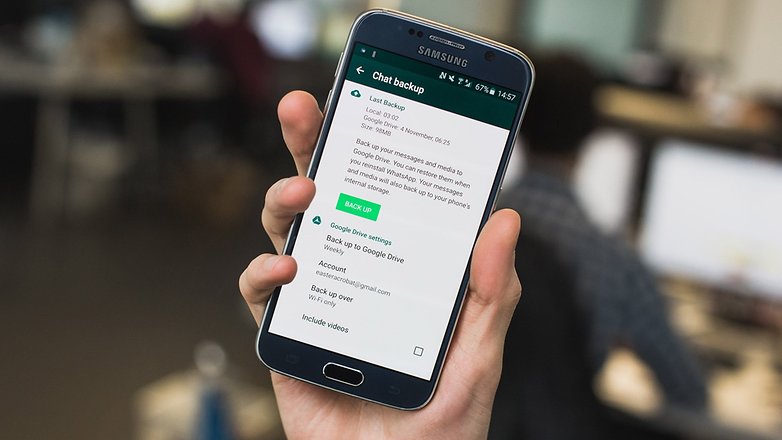 The ability to make Google Drive backups in the latest version of WhatsApp makes life easier. / © 90campus.com
The ability to make Google Drive backups in the latest version of WhatsApp makes life easier. / © 90campus.com Manually backing up chats and restoring them
If you've yet to receive the Google Drive WhatsApp update, it's still reasonably easy to create a backup and move it to your new phone. Simply proceed as follows:
- Open the Settings menu of WhatsApp, tap on Chats and calls and then tap Chat backup.
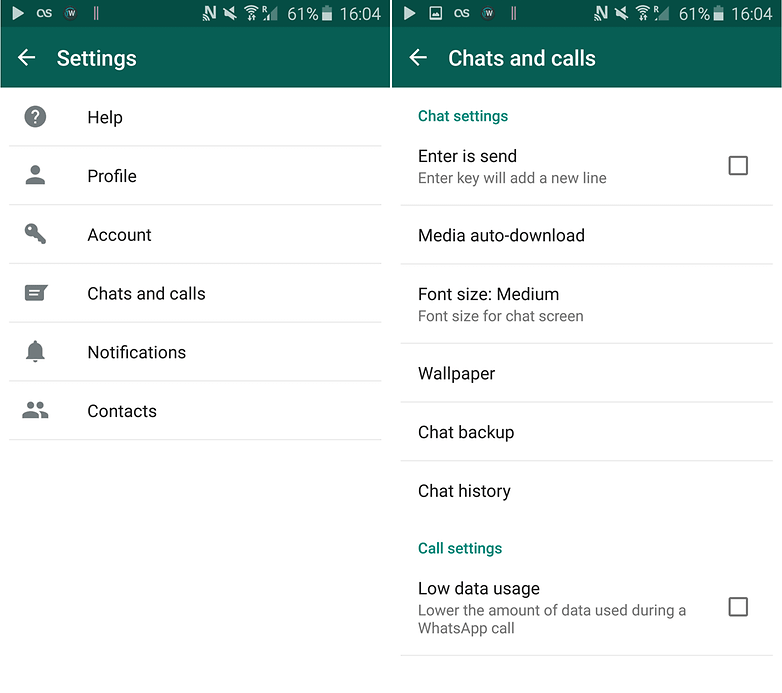 Tap the three dots (options) button. Go to Settings > Chats and calls > Chat backup. / © 90campus.com
Tap the three dots (options) button. Go to Settings > Chats and calls > Chat backup. / © 90campus.com - If your old Android phone and new one both primarily use an external SD card for memory, simply take the SD card out of your old phone, and put it into your new one
- For phones that save to internal memory, such as most newer devices, connect your smartphone to your PC via USB cable, and navigate to the internal memory of the device to the folder WhatsApp / Database. This is where all the backup files are saved with a date. They will look something like "msgstore-2013-05-29.db.crypt". Copy the file with the latest creation date (it will have a different name from the automatic backups created, mine is "msgstore.db.crypt8") onto your PC in an easy to find location (such as your desktop).
- Install WhatsApp on your new device but do not start the app!
- Connect your new device to the PC via USB. Because you've already downloaded WhatsApp onto your new handset, the folder WhatsApp / Databases should now exist. If not, you can manually create a new Databases folder in the WhatsApp folder.
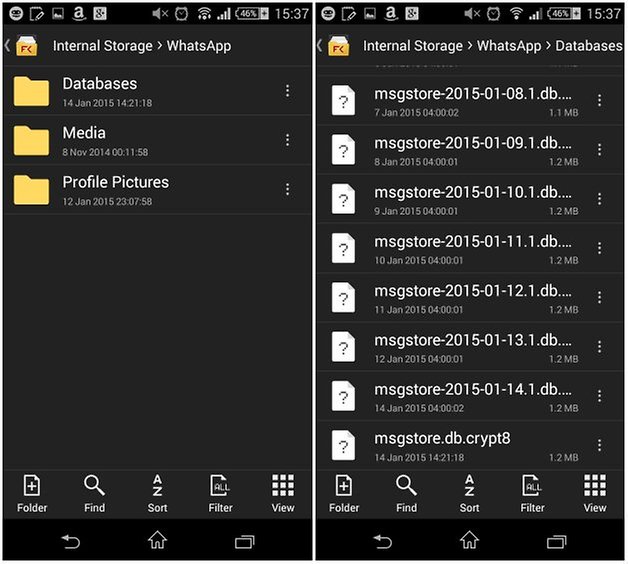 You can use a folder browsing app like File Commander to navigate to your internal storage on your phone, just like you can on your PC. / © 90campus.com
You can use a folder browsing app like File Commander to navigate to your internal storage on your phone, just like you can on your PC. / © 90campus.com - Copy your WhatsApp conversation backup file into this folder.
- Now start WhatsApp on your new phone and verify your phone number. You should now get a notification that a message backup was found. Just tap Restore, and you're done. After a few seconds, all of your messages should have appeared on your new device.
Are there any other methods you've tried? Did your transfer to a new phone go smoothly? Let us know in the comments.
Download Our Official Android App
▹ HERE
OR
Download from another source
▹ HERE
Join our Active Telegram Group chat for latest updates
▹ Click to Join
Get Our Free Browsing Tweaks via Sms. Kindly sms
Follow 90campusblog to
40404. On Any Network And Sms is free.
Join Our WhatsApp Group
▹ HERE Copy the link below and Share with your Friends:

