The Google Play Store is a big benefit of owning an Android device. It gives you a wide variety of apps to choose from. To get the most out of your shopping experience, we've gathered some Google Play Store tips and tricks to help you test drive apps, save money and more. Check them out below!
1. Swipe to open the Play Store menu
First thing's first. In a few of the following tips, you'll be prompted to open the Play Store menu. This can actually be done two ways. The first and most obvious is by tapping on the "3 bars" icon on the top left. But there's an even faster and more convenient way. When you're in the Play Store, just swipe from the left side of the display to open the menu, from which you can access various sections of the store as well as your own account settings.
2. Install an app that isn't available in your country
If you're really keen to get an app that's not available in your country, then you can still get your hands on it by using a VPN. 'VPN' means 'virtual private network'. It gives you a secure internet connection via private networks in locations outside of your current one.
Basically, a VPN service can make it look like you're accessing the Internet from a different location. It's important that you choose a credible VPN.
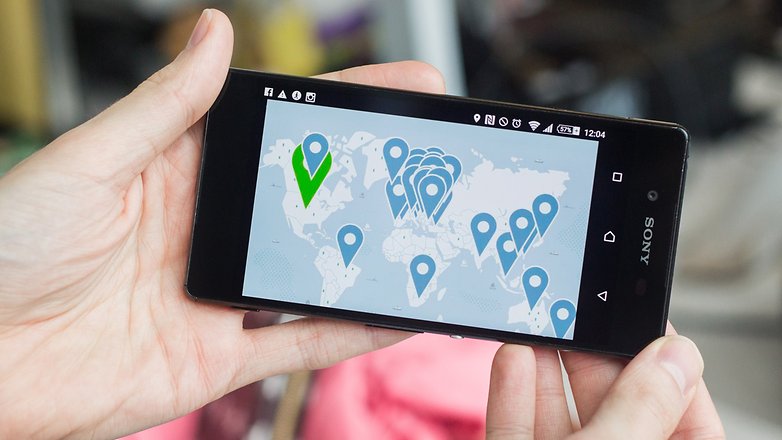
3. Manage your apps in the Play Store
The Google Play store has an area called
My apps & games. From here you can look at which apps you've downloaded, which were pre-loaded and the apps that you need to update. This is an excellent place to manage your apps within the Play Store and to easily access it.
- Open up the Google Play Store on your Android device.
- Open the menu (the three horizontal lines at the top left of your screen).
- Under the Apps & Games section you'll see the My apps and & games link. Tap here.
- Now you should see a list of your installed apps.
From here you can hit the button
Update All in the top right hand corner of your screen. You can monitor what you've downloaded and manage these apps. If you go into the
All section you can see which apps were on your device and what could be removed.
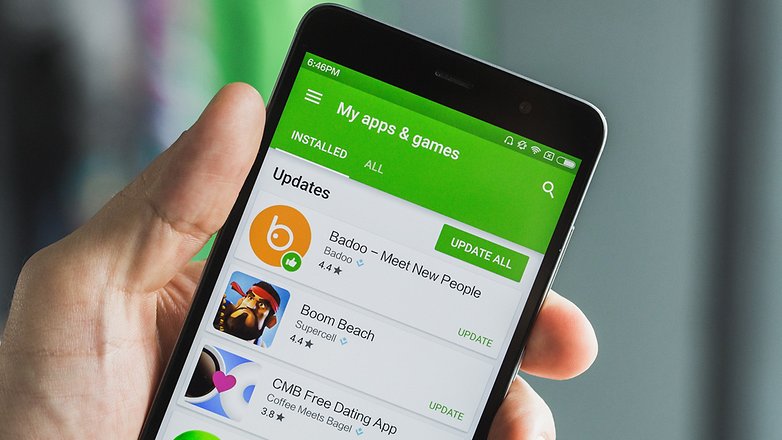 Manage your apps from the menu. / © 90campus.com
Manage your apps from the menu. / © 90campus.com 4. Put a parental lock on Google Play
If you don't want your child or dependent downloading inappropriate apps on the Play Store, you can set up parental controls to prevent your Android device from being misused. This could include games with copious amounts of violence or gore as well apps that could put them in danger like dating apps or chats that give out their location.
It's easy to put a parental lock on the Google Play Store.
- First, open the Play Store and open the menu.
- Go into the Settings
- Tap Parental controls and hit the slider so it says 'On'. From there you will be asked to create a parental lock PIN code.
- Create one and then go through the list of things you can download on the Play Store and tap the ones you want to set restrictions for.
Once the restrictions are set, your child or dependent will need to enter your PIN code each time they try to download something that triggers the restriction. As they get older and are able to handle more content, you can go back in and change their privileges.
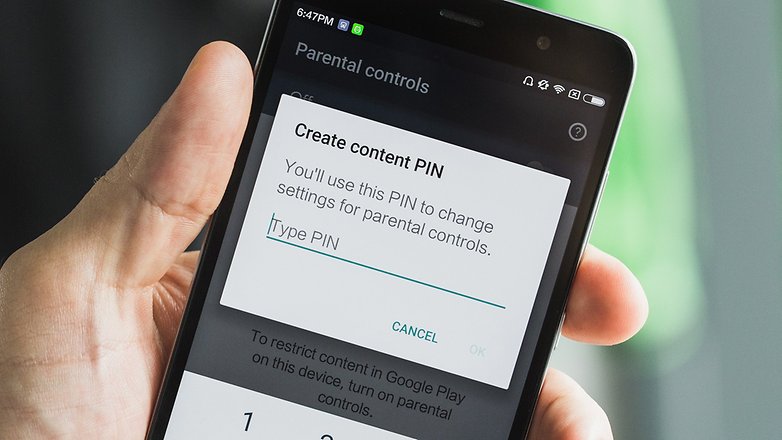 You can set parental locks and restrictions in the Google Play Store app. / © 90campus.com
You can set parental locks and restrictions in the Google Play Store app. / © 90campus.com 5. Get refunds on the Google Play Store
You can get refunds for Play Store purchases with a single tap, so long as you do it within two hours of buying the app. This should be plenty of time to find out if that new weather app actually works, or whether that game is as fun as the garish pictures made it out to be.
- Once you've purchased an app, on its Play Store page you'll see options to Install or Open. In addition, a Refund option should appear to the left of it.
- Tap the refund button within two hours of your purchase to get your money back, no questions asked.
If you notice that a child made this purchase without permission you can always change their privileges.
- Just head into the Play Store, tap the menu icon and hit Settings.
- Toggle Require authentication for purchases
- Then choose For all purchases through Google Play on this device.
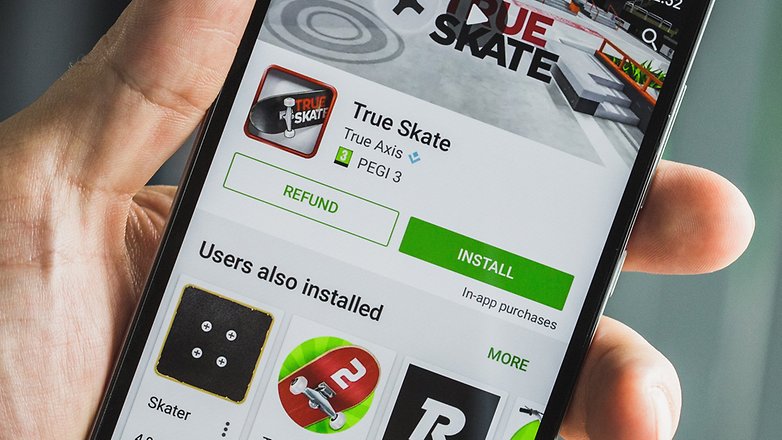 Google has made it easy for you to get refunds on purchases you made in the last two hours. / © 90campus.com
Google has made it easy for you to get refunds on purchases you made in the last two hours. / © 90campus.com 6. Check out the 'Indie Corner'
Both big and small developers are important for a vibrant Android app ecosystem. The big developers are not struggling, it's the small developers who have difficulties.
Part of the problem is that it can be tricky to find independent apps. But did you know that there is a special Indie Corner in the Google Play Store? Indie Corner can't be found from within the Play Store itself, but it contains some of the best games you'll ever find for your mobile device. Here's how to find it:
- Open a web-browser on your Android device and search for 'Indie Corner'.
- The first result should be 'Discover Indie Corner' from Google Play.
- Head in and you should see the list which is refreshed with new apps every month or so.
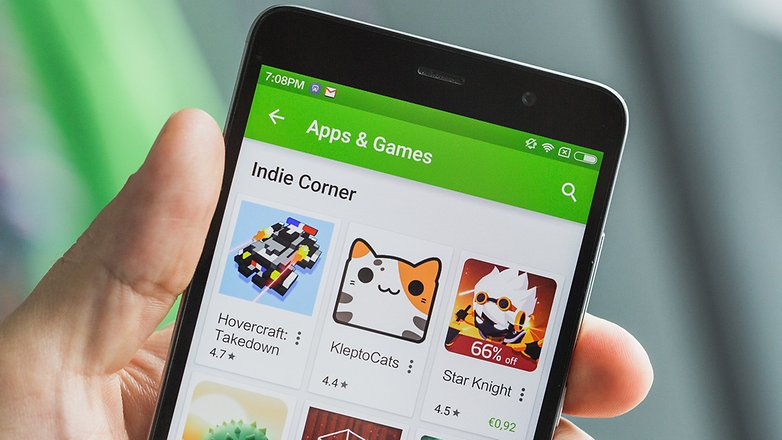 Check out the Indie Corner for some apps from small developers. / © 90campus.com
Check out the Indie Corner for some apps from small developers. / © 90campus.com 7. Stop automatic updates
The Google Play Store has a tendency to download updates available for your applications at the wrong time: you can quickly say goodbye to your 3G/4G data package if you're not careful.
- From the Google Play Store, go to your Settings, click Update Apps.
- Choose Do not automatically update applications.
- It will then be up to you to choose when or where you want to update your applications!8. Disable automatic addition of a shortcut to the Home screen
- When you install a new application, Google Play has the bad habit of systematically adding a shortcut to your home screen. If this is sometimes practical, it can quickly become annoying, especially if you download a lot of apps that you don't use all the time.
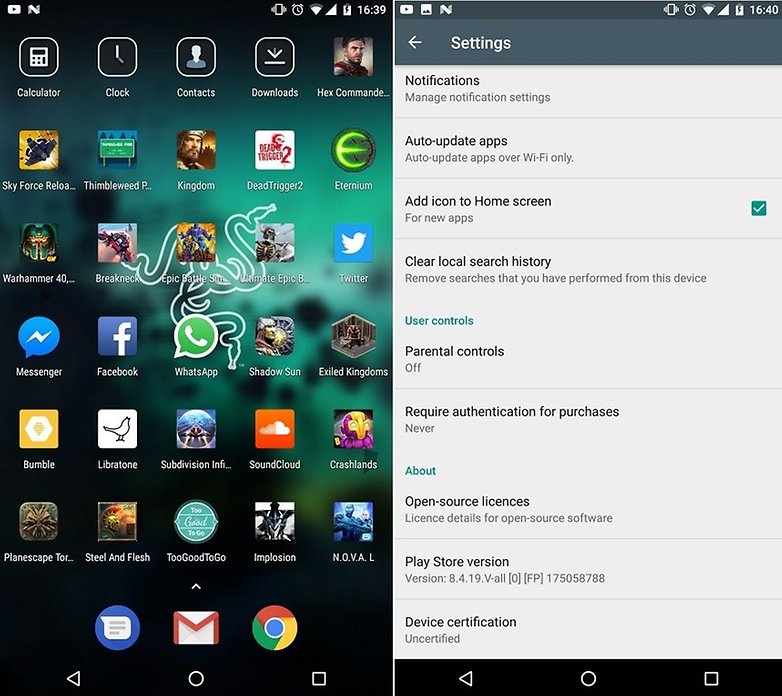 Home screen looking crowded? / © 90campus.com There is a simple method to disable this automatic addition:
Home screen looking crowded? / © 90campus.com There is a simple method to disable this automatic addition: - From the Play Store, go to Settings.
- Uncheck the Add icon to Home screen check box.
8. Disable automatic addition of a shortcut to the Home screen
When you install a new application, Google Play has the bad habit of systematically adding a shortcut to your home screen. If this is sometimes practical, it can quickly become annoying, especially if you download a lot of apps that you don't use all the time.
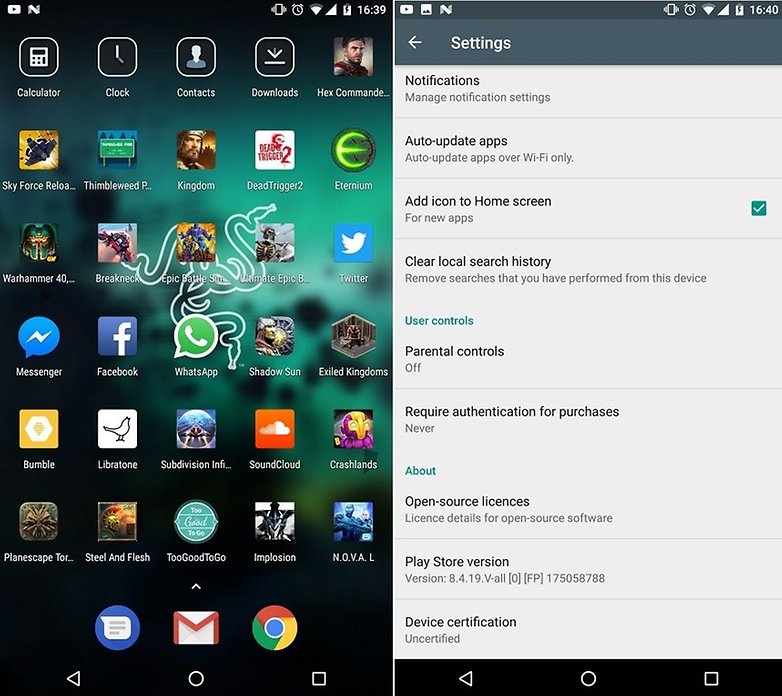 Home screen looking crowded? / © 90campus.com There is a simple method to disable this automatic addition:
Home screen looking crowded? / © 90campus.com There is a simple method to disable this automatic addition:
- From the Play Store, go to Settings.
- Uncheck the Add icon to Home screen check box.
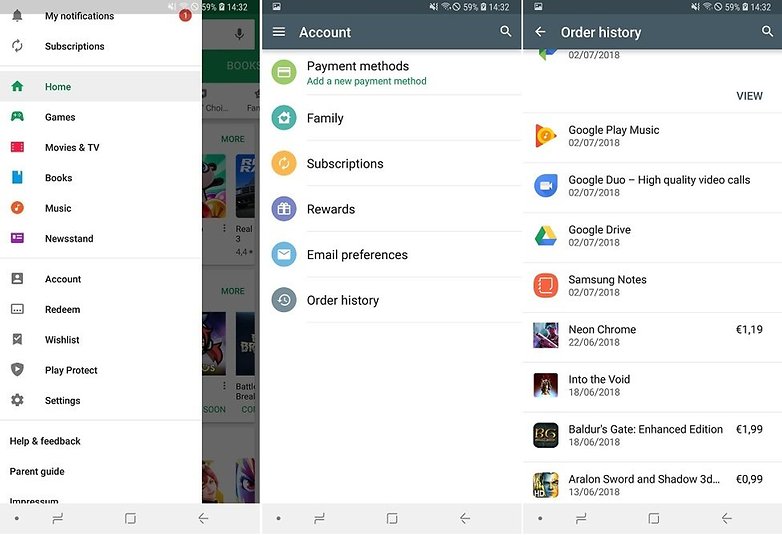 Every app you ever downloaded plus how much you paid, all in one place. / © 90campus.com
Every app you ever downloaded plus how much you paid, all in one place. / © 90campus.com
What are some of your favorite Play Store tips and tricks? Share your thoughts in the comments section.
Download Our Official Android App
▹ HERE
OR
Download from another source
▹ HERE
Join our Active Telegram Group chat for latest updates
▹ Click to Join
Get Our Free Browsing Tweaks via Sms. Kindly sms
Follow 90campusblog to
40404. On Any Network And Sms is free.
Join Our WhatsApp Group
▹ HERE Copy the link below and Share with your Friends:

