Backups are indispensable. Whether it's a backup of your Android smartphone, your photo albums or your laptop PC, backups come in at just the right moment to save the day. There is nothing worse than losing everything on your phone or computer and realizing you never backed anything up. So here are a few methods for making an Android backup.
Power users are advised to always do a backup before a root or before flashing your ROM. The reason is simple: some manipulations require factory reset and therefore erase your data, so it is better to have put them elsewhere to be able to restore them.
Google backup
As you probably know, Google is more than willing to help keep all your apps and data safe, and you can take advantage of this with a few simple steps:
- Go to Settings
- Go into Backup & Reset
- Find the option for backing up your data (this includes Wi-Fi passwords, preferences, app data)
All of this will be associated with your Google account, and you can set this to automatically restore when you re-install an app.
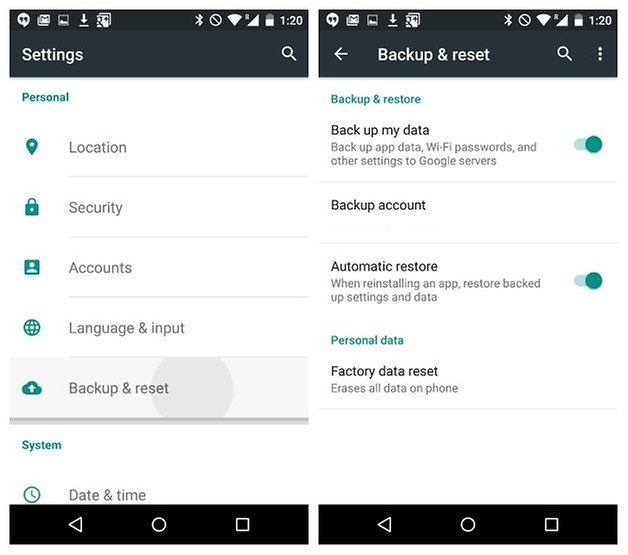 Backing up app data with your Google account is one of the easiest ways. / © 90campus.com
Backing up app data with your Google account is one of the easiest ways. / © 90campus.com 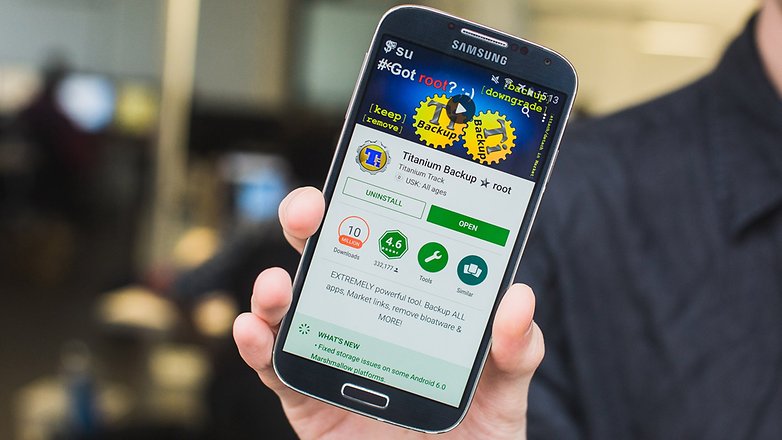
How to back up everything on Android with Titanium Backup
- Download the Titanium Backup app on your rooted Android.
- Start the app and grant it root privileges.
- You'll be asked to read some disclaimers and so on (this is a good idea).
Titanium needs superuser permission in order to do full backups.
- You need to have USB Debugging enabled on your phone.
In Titanium you'll see three tabs. One is an Overview tab with information on your device, the second is Backup/Restore where all the fun stuff takes place and the third is for scheduling regular backups.
- Go to the Backup and Restore tab.
- You'll see a list of your phone's contents along with icons that indicate whether or not they have been backed up.
- Triangular warning signs mean you have no backup and smiley faces are pretty self explanatory.
 Overview provides information on your device and Backup/Restore is where the fun begins. / © 90campus.com
Overview provides information on your device and Backup/Restore is where the fun begins. / © 90campus.com - If you want to back up your system data or apps, tap the little document with a check mark on it at the top. This will take you to the batch actions list.
- Then tap Run next to whatever action you want completed.
- If you want to back up your apps, tap Run next to Backup all User Apps
- If you want to back up your system data tap Run next to Backup all System Data.
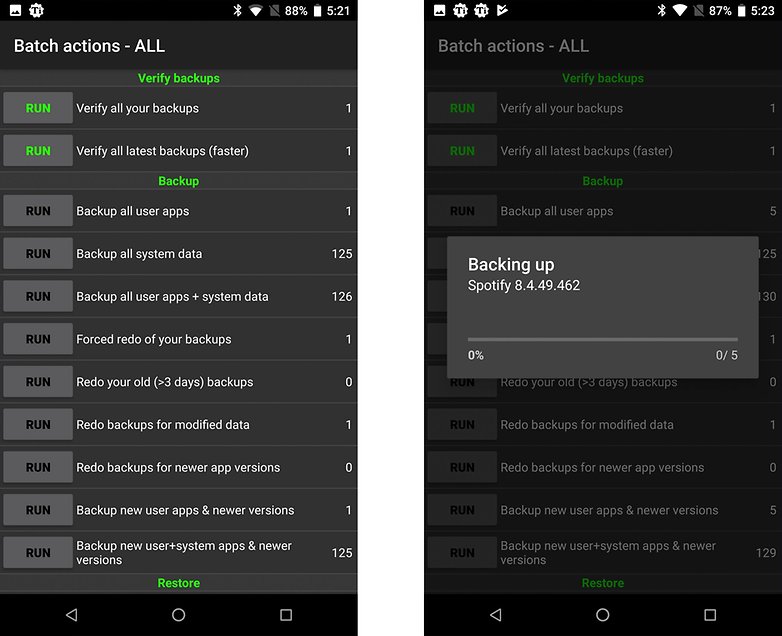 Batch Actions gives you options to back up apps, data and much more. / © 90campus.com Titanium will then go through the process of creating your backup. This may take a while.
Batch Actions gives you options to back up apps, data and much more. / © 90campus.com Titanium will then go through the process of creating your backup. This may take a while.
Once completed, your backup will be labeled with the date and saved. You can also create an update.zip file to be flashed through recovery if you like, or you can restore through Titanium itself.
- To Restore in Titanium, just go to the Batch Actions screen again and scroll down.
- You'll see options under the Restore setting for the actions you completed earlier: in this case, Restore all apps with data and Restore all system data.
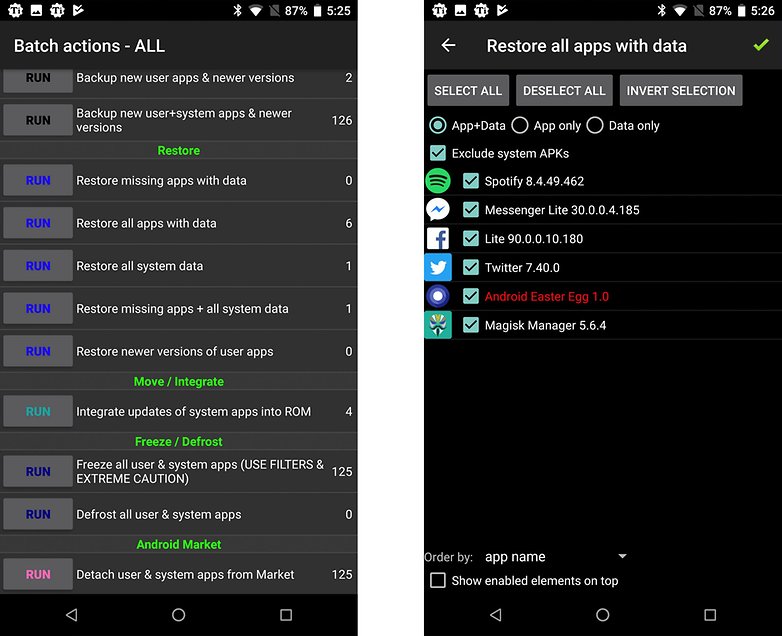 Restoring apps and system data is equally easy. / © 90campus.com
Restoring apps and system data is equally easy. / © 90campus.com - Tap Run next to the actions you want to restore.
- You'll then have the option to restore everything you backed up or just some sections of it.
- Make your choices and tap the green check mark in the top right-hand corner.
How to transfer Android backups
As you can see, depending on the methods and type of backup, transferring files to Android can be done in different ways. In general, if you have used Titanium Backup or Helium, you should simply reinstall the application and copy the backup folder to the smartphone if it is no longer there.
Always copy backups to your computer or other device outside of your smartphone. That way you are sure to be able to transfer your files later, without any unpleasant surprises.
Manufacturer Solutions
Some brands offer services to transfer files in a very simple way. This is the case with Samsung, Motorola or Sony for example. You can find out more about this here:
- How to transfer your precious data from your old phone to your new
The advantage is that almost everything is automated, the disadvantage is that the transfer is only possible to a device of the brand. Check your smartphone model to see if such an application is available.
What's your preferred backup method, and why? Let us know in the comments!
Download Our Official Android App
▹ HERE
OR
Download from another source
▹ HERE
Join our Active Telegram Group chat for latest updates
▹ Click to Join
Get Our Free Browsing Tweaks via Sms. Kindly sms
Follow 90campusblog to
40404. On Any Network And Sms is free.
Join Our WhatsApp Group
▹ HERE Copy the link below and Share with your Friends:

