Have you accidentally deleted all the text messages from your phone? Don't panic! You can actually retrieve your deleted messages with the right software - providing that this portion of the memory on your phone hasn't been overwritten by an app update, file download or something else. So, grab your phone and let's get those text messages back.
MobiKin Doctor for Android
There are several programs that you can use to retrieve lost or deleted text messages, or anything on your phone for that matter. We tried out the software MobiKin Doctor for Android for you, which is our recommended method thanks to its speed and features. We'll walk you through the process with the software below, but you can go directly to the website if you want to see the company’s step-by-step guide.
Which phones are compatible with MobiKin?
MobiKin Doctor for Android supports over 2,000 Android device models, check their list of supported Android devices to ensure your phone is compatible (under the
Tech Specs tab). The list is extensive, so chances are your smartphone is compatible.
Popular device ranges compatible with MobiKin Doctor include:- Samsung Galaxy S8
- Samsung Galaxy S7
- Samsung Galaxy S6
- Google Nexus devices
- Sony Xperia phones
- Huawei Mediapads
- ZTE Blade phones
- Xiaomi phones
By and large, this software should be compatible with any Android device, including the latest models. If you're not sure about this, it's worth running the free trial to check.
You can use the software without rooting your phone, though MobiKin guarantees you'll still be able to retrieve the full extent of your content if you do. To find out how to root your phone, you can follow the MobiKin method here. Please ensure that you also read our complete guide to rooting.
How to recover deleted text messages using MobiKin Doctor for Android
After installing the program on your PC and connecting the device, you will be prompted to allow MobiKin access to your phone. Within a few seconds, you should see a preview of your text messages on the MobiKin main screen, and recovering the data and backing it up onto your PC should be instantaneous. The screenshots below illustrate how the software works.
- Step 1: Once you plug in your phone, this screen will automatically appear. It will detect your device, connect to it and let you know when the process is ready to start. You can also see from the screen that MobiKin can be used for Android SD Card Recovery and as a Super Toolkit.
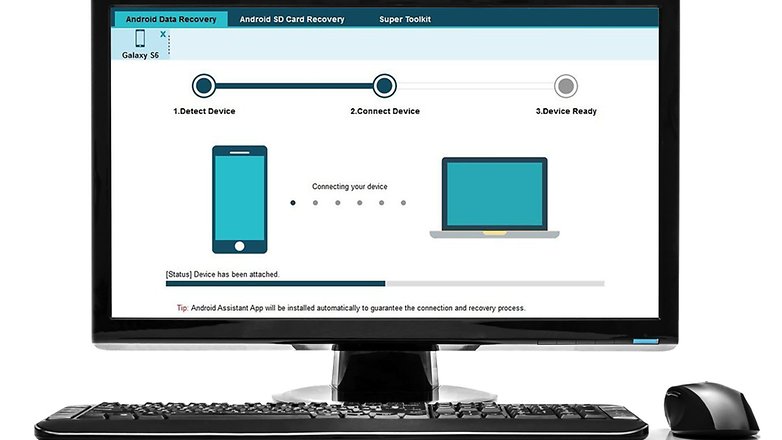 Connect your phone to your PC to start the process. / © 90campus.com
Connect your phone to your PC to start the process. / © 90campus.com - Step 2: Once it is connected, your phone's data will be displayed, such as model, system version etc. and you will be given the choice of what kind of data you want to retrieve. As you can see from the screenshot below, your have several options of things to recover: contacts, photos, messages, call logs, photos, videos, audio and documents. Select 'Messages' and click Next.
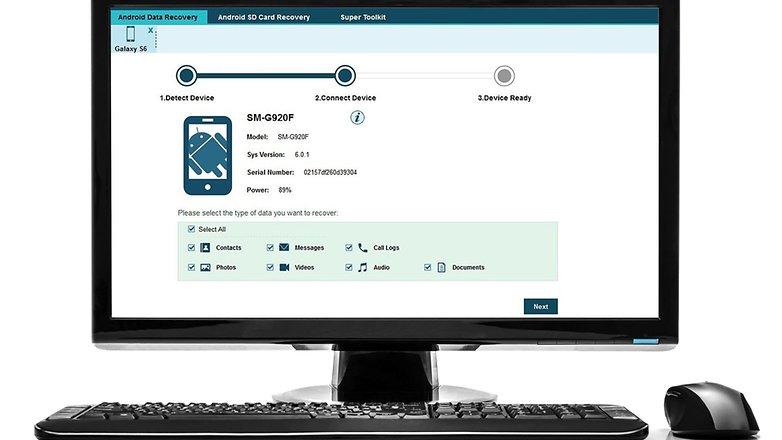 MobiKin will recognize your device. You then decide what type of data you want to recover. / © 90campus.com / © MobiKin
MobiKin will recognize your device. You then decide what type of data you want to recover. / © 90campus.com / © MobiKin Your data will be retrieved in a few moments and will be displayed as shown in the screenshot below. Here we have selected all the categories but if you've only selected 'Messages', you will only see that section.
- Step 3: Choose to only display deleted items (in case you have a ton of messages), which is easier for filtering. Either select each individual message or you can select them all by ticking the checkbox in the top bar. Next, select Recover to retrieve the lost or deleted data.
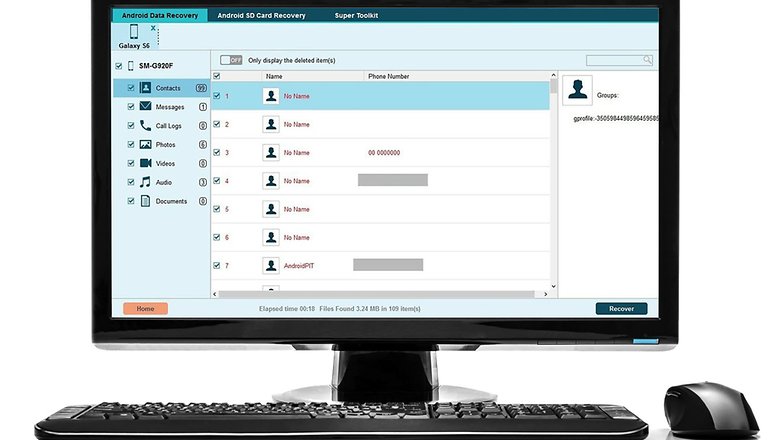 After just 18 seconds (this may vary slightly), your lost or deleted data will appear. / © 90campus.com
After just 18 seconds (this may vary slightly), your lost or deleted data will appear. / © 90campus.com - Step 4: Once your data is recovered, you will be asked to save it directly onto your PC. Choose or create a folder where you want your messages to be saved.
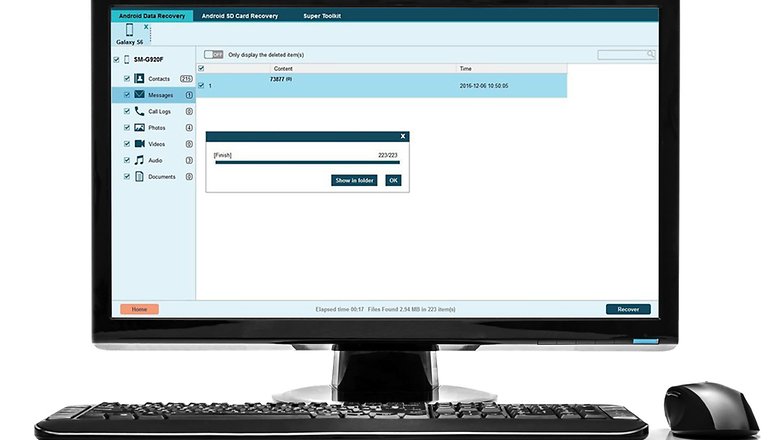 Select where you want your recovered text messages to be saved on your PC. / © 90campus.com
Select where you want your recovered text messages to be saved on your PC. / © 90campus.com Have you ever deleted or lost your text messages by accident? Did you manage to recover them? Have you got a better way than with Mobikin Doctor? Share your tips and experiences in the comments below.
Download Our Official Android App
▹ HERE
OR
Download from another source
▹ HERE
Join our Active Telegram Group chat for latest updates
▹ Click to Join
Get Our Free Browsing Tweaks via Sms. Kindly sms
Follow 90campusblog to
40404. On Any Network And Sms is free.
Join Our WhatsApp Group
▹ HERE Copy the link below and Share with your Friends:

